1 Managing Security with the .NET Configuration tool
1.1 On the Test Machine, Start .NET Framework Configuration Tool
To run Mscorcfg.msc from the Start menu
On Windows 2000 Professional, click Start>Settings>Control Panel.>Double-click Administrative Tools.
In the Administrative Tools window, double-click Microsoft .NET Framework Configuration.
On Windows XP Professional, click Start>Control Panel>Performance and Maintenance, and click Administrative Tools.
In the Administrative Tools window, double-click Microsoft .NET Framework Configuration.
On Windows 2000 Server or Windows Server 2003 family, click Start>Programs, and point to Administrative Tools. Click Microsoft .NET Framework Configuration.
Note The command to start Mscorcfg.msc appears in the Start menu only if MMC version 1.2 or later is installed on the computer. A compatible version of MMC is included with Windows 2000 and Windows XP. If Windows 98, Windows Me, or Windows NT 4 is running on the computer, you must download and install MMC 1.2 from Microsoft.com.
To run Mscorcfg.msc from the command line
At the command line, type %Systemroot%\Microsoft.NET\Framework\versionNumber\Mscorcfg.msc
The user interface for the tool is displayed.
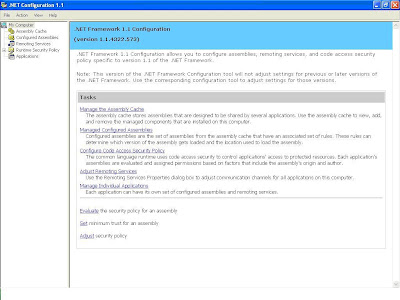
Click the Increase Assembly Trust link in the plane on the right.
The tool displays a corresponding wizard.
3. Select the option Make changes to this computer and then click the next button
4. Select the network path where the your exe is available.
5. Click the next button which will show the following window.
6. Adjust the scrollbar setting to Full trust position.
7. Click the next button.
8. Click the finish button.






